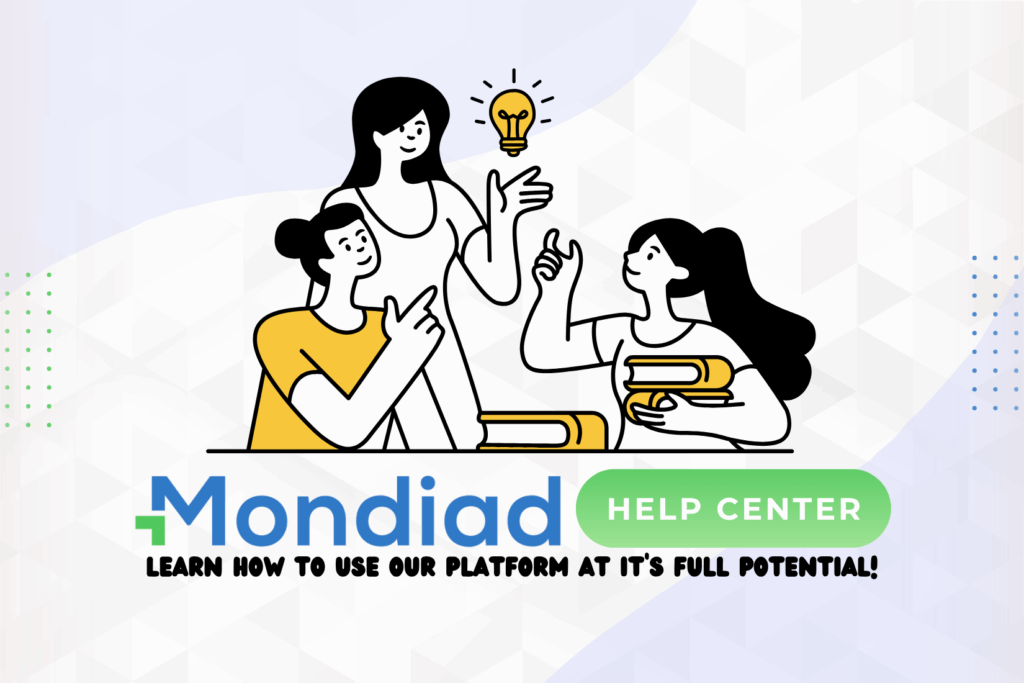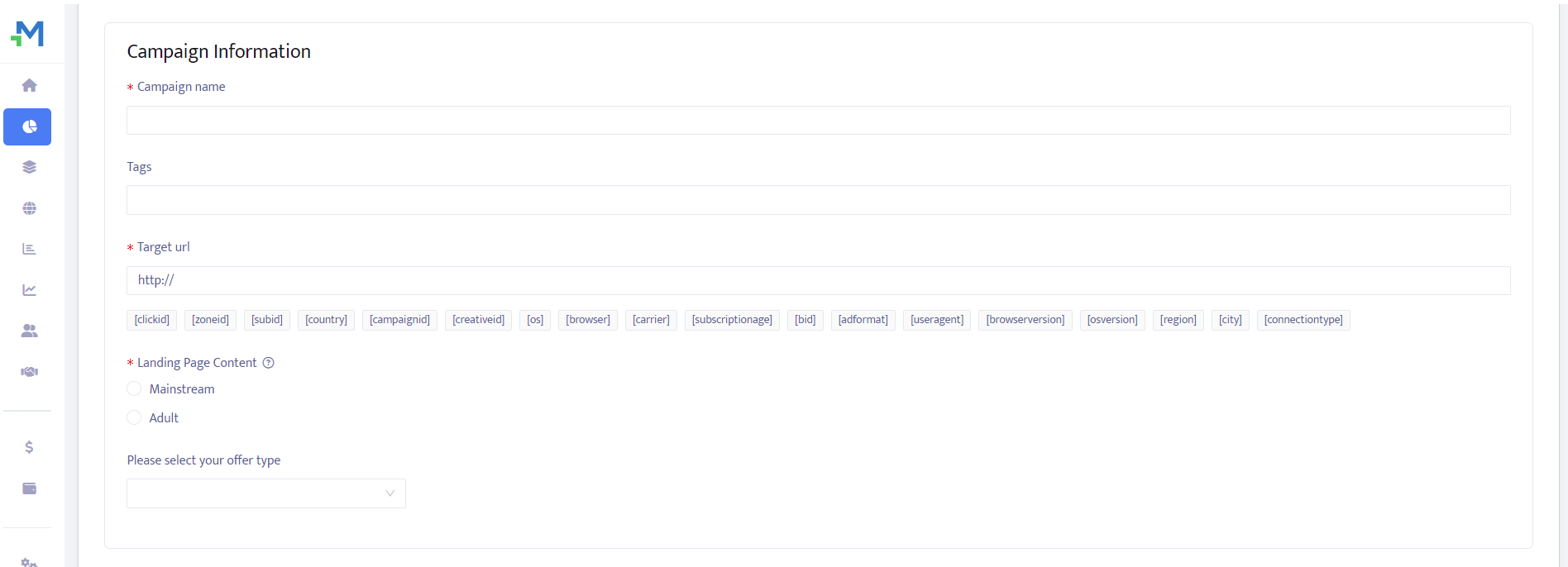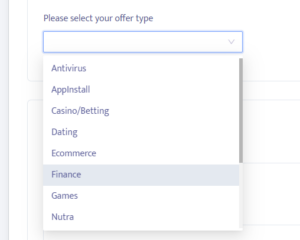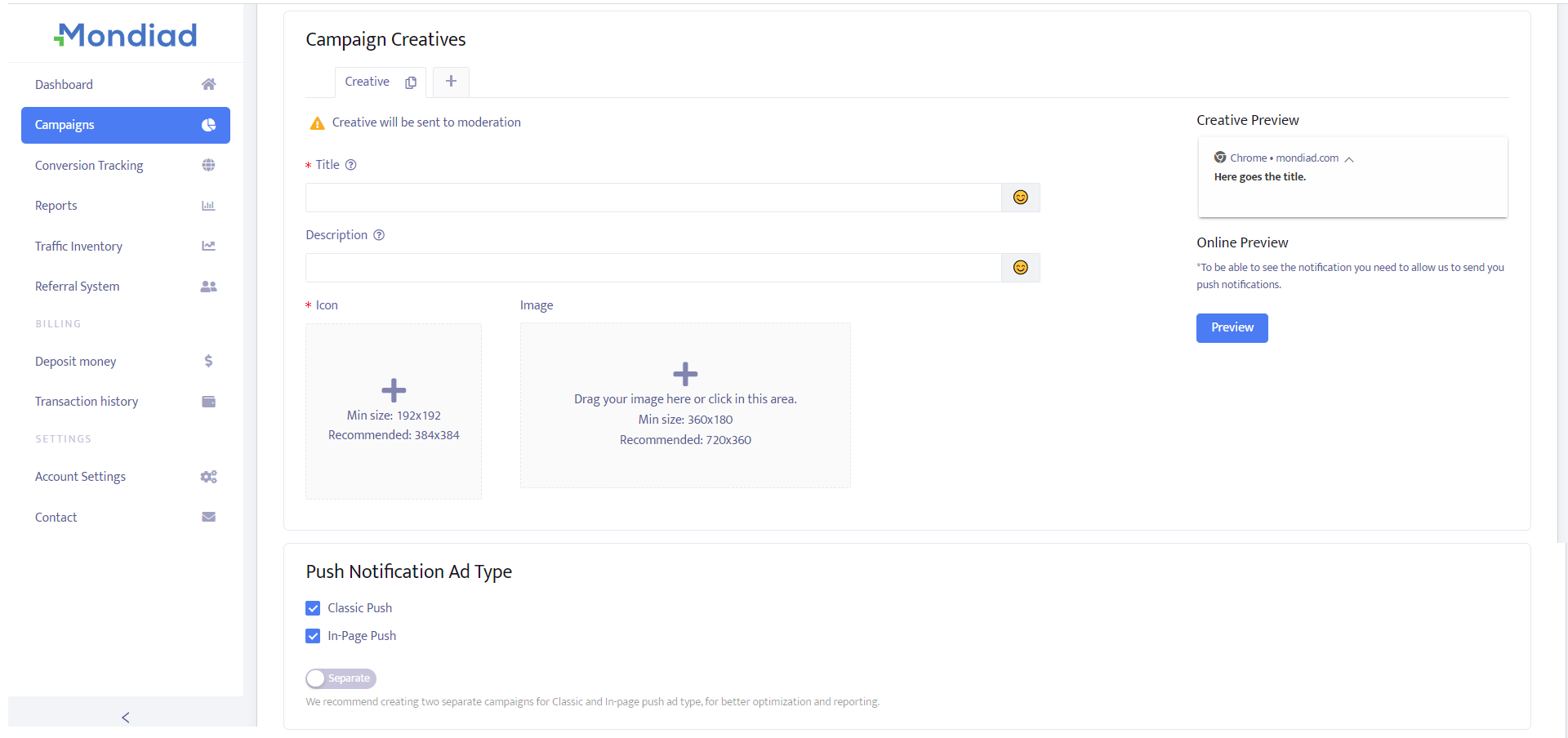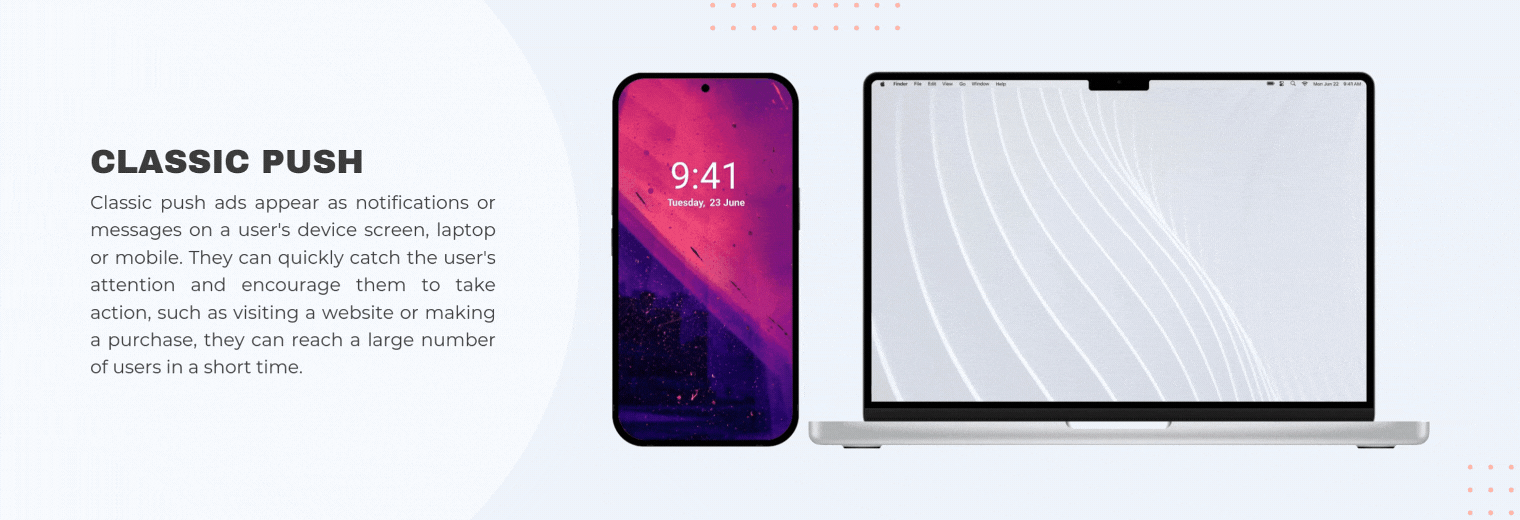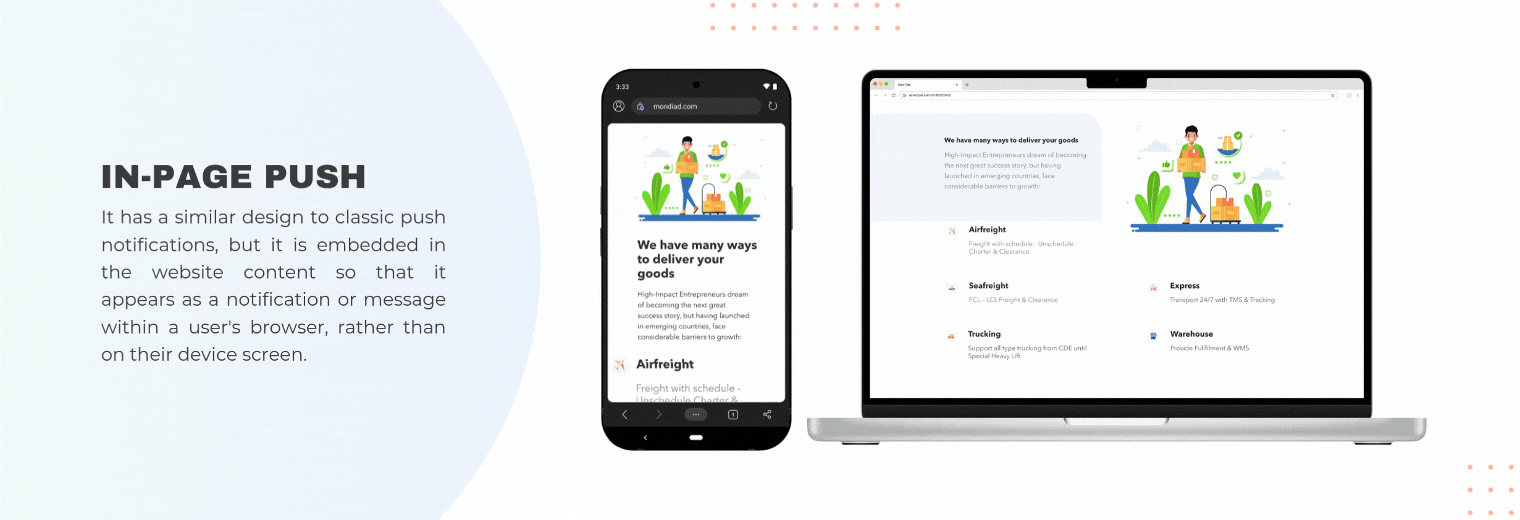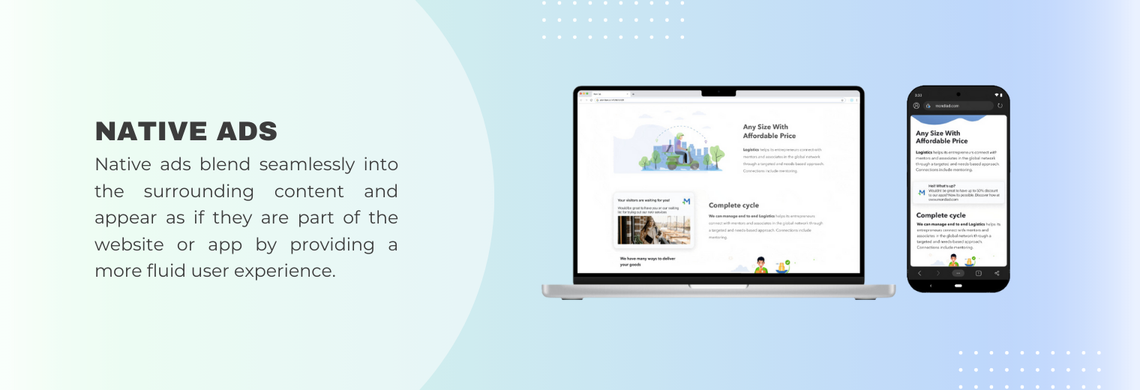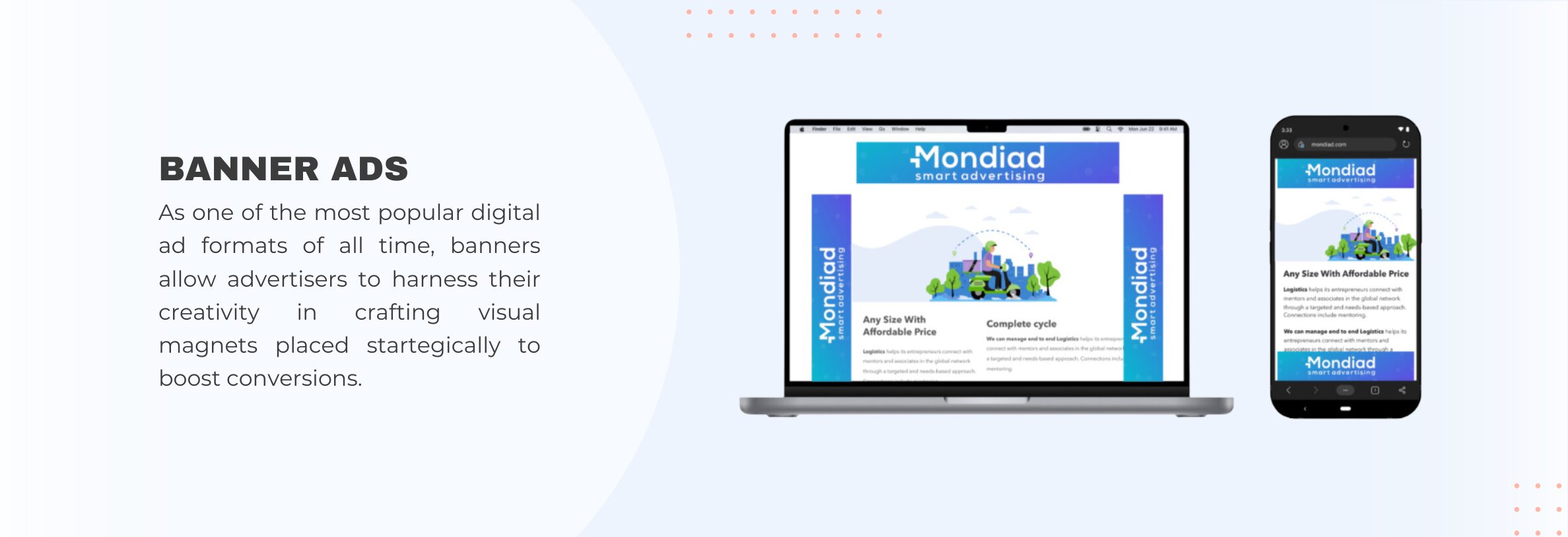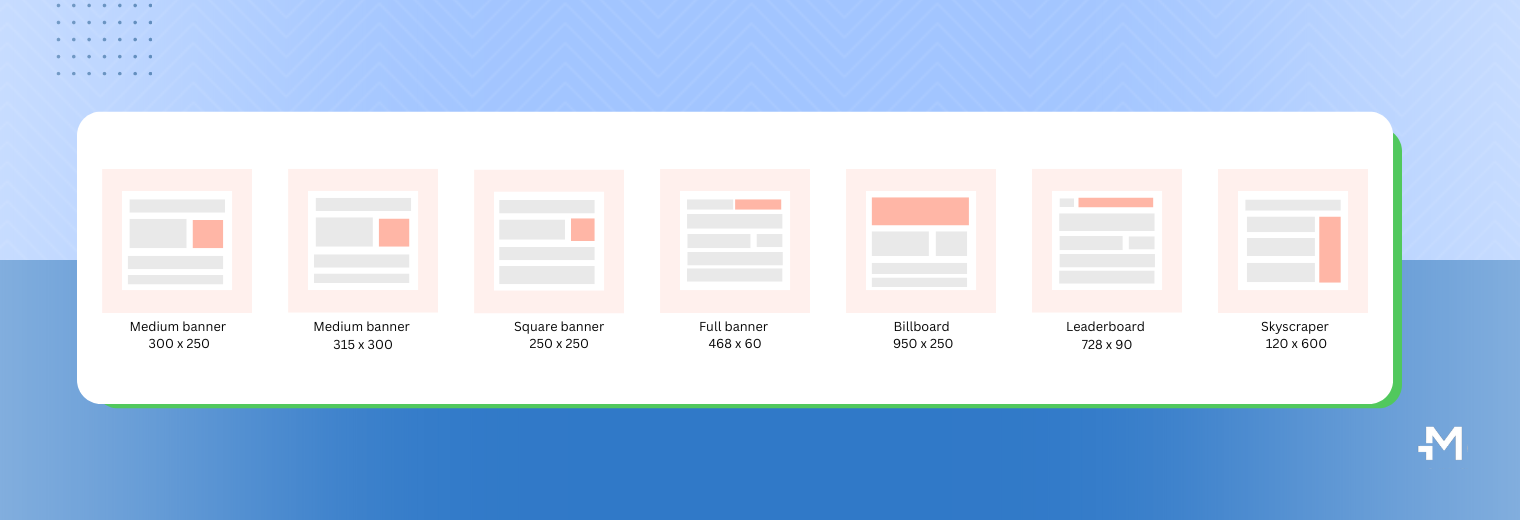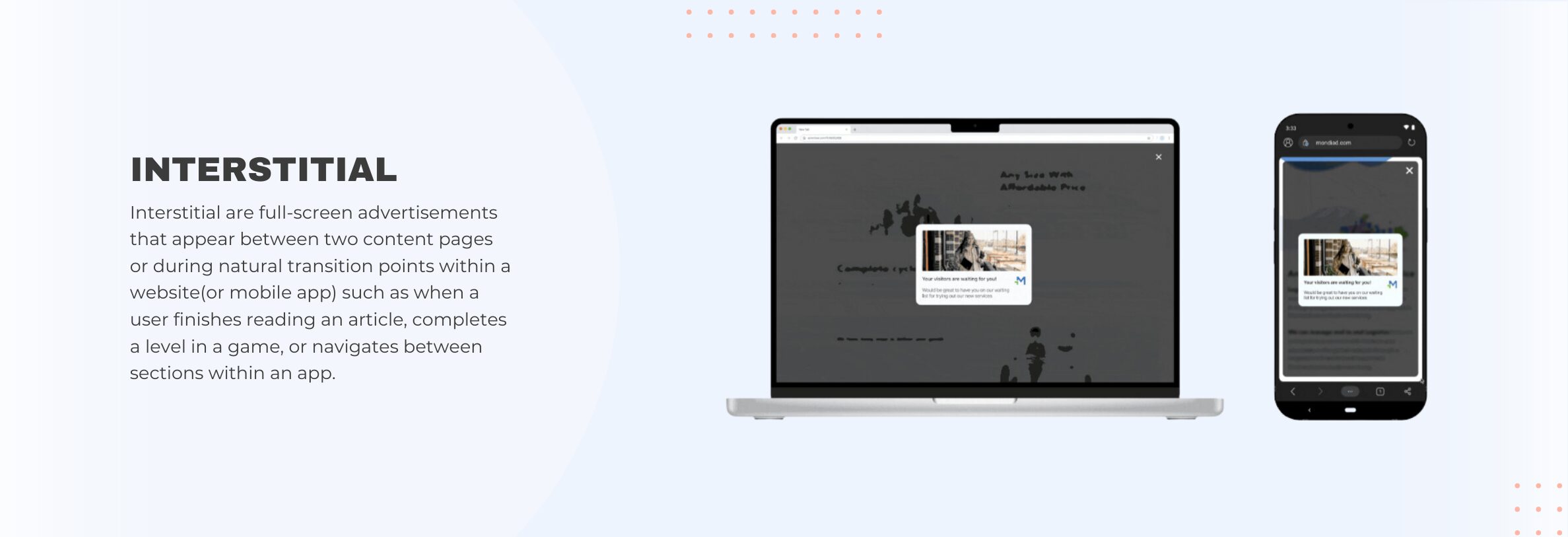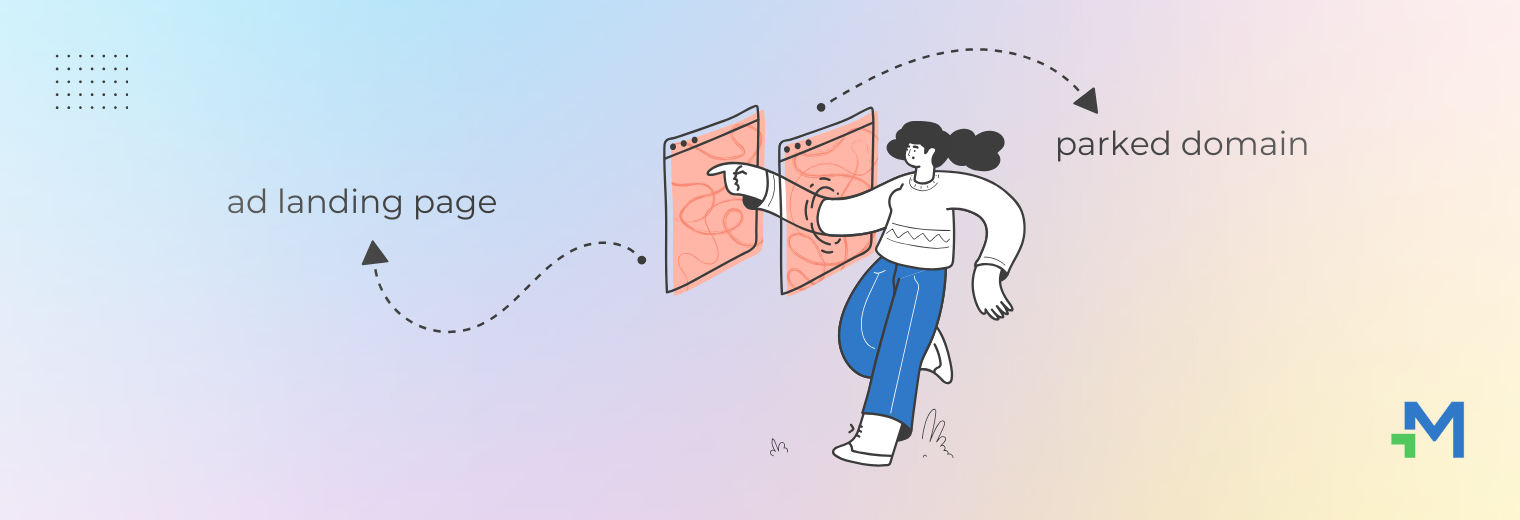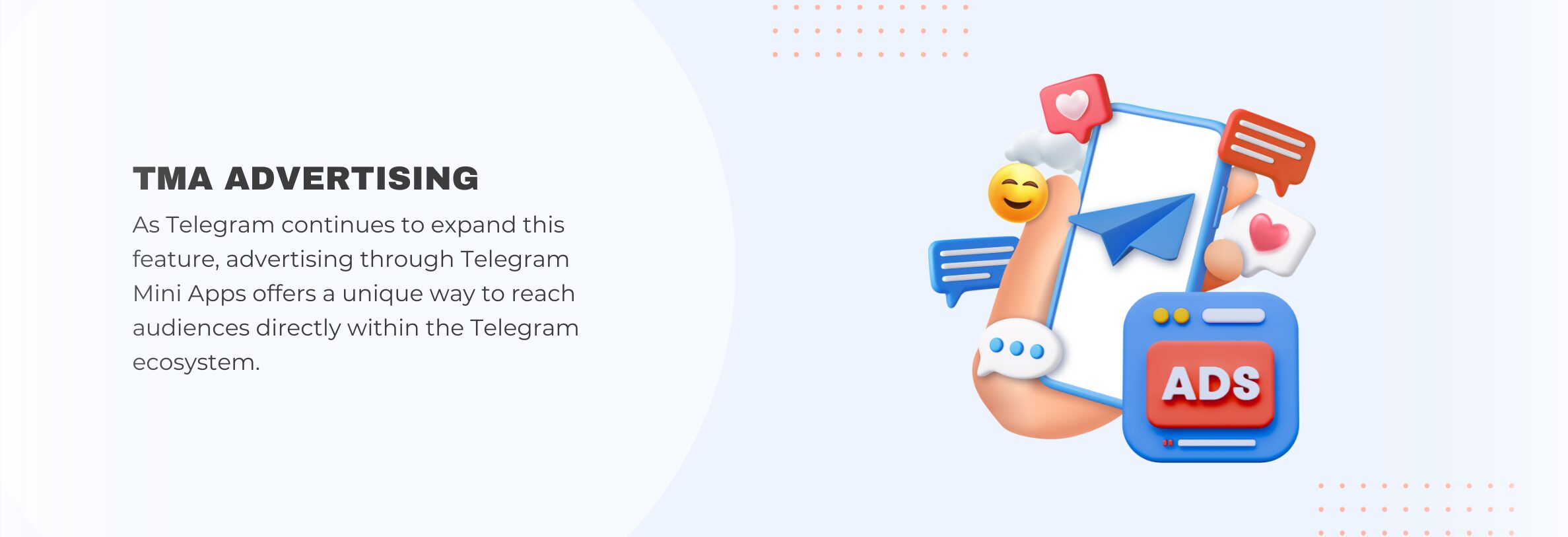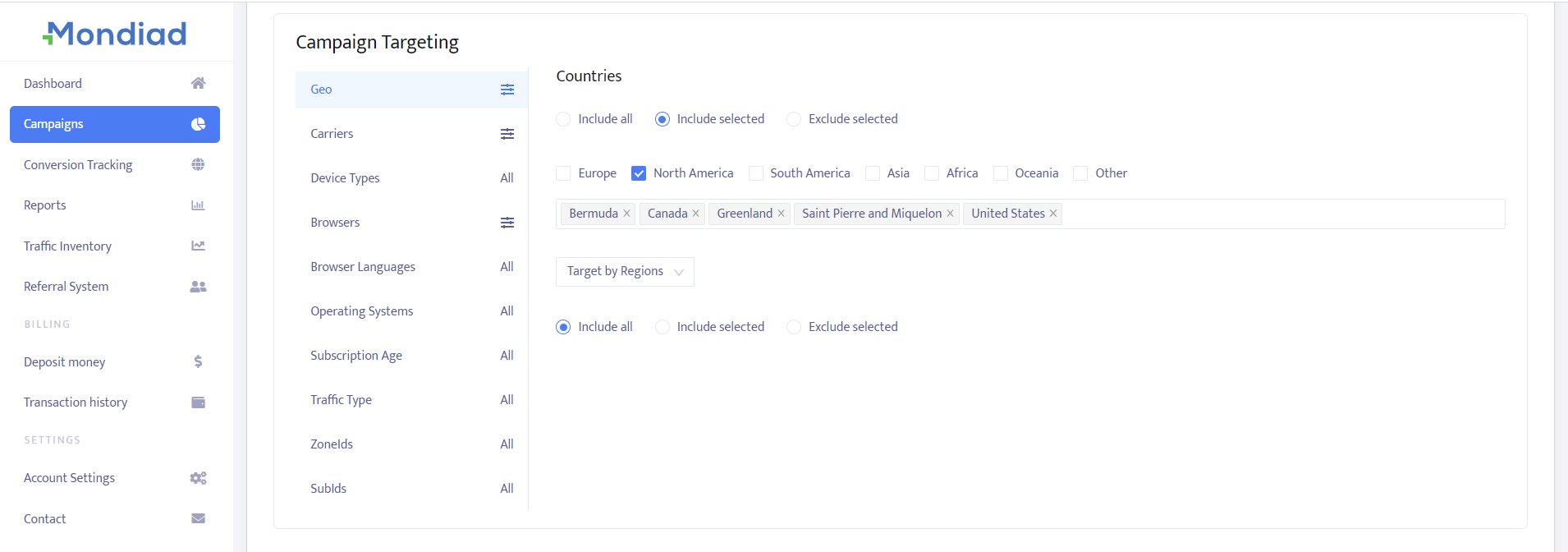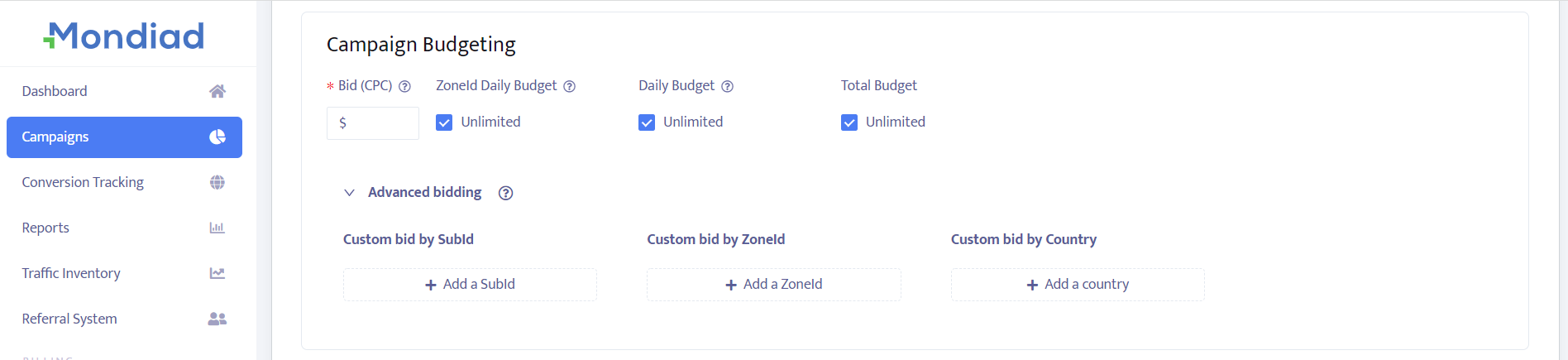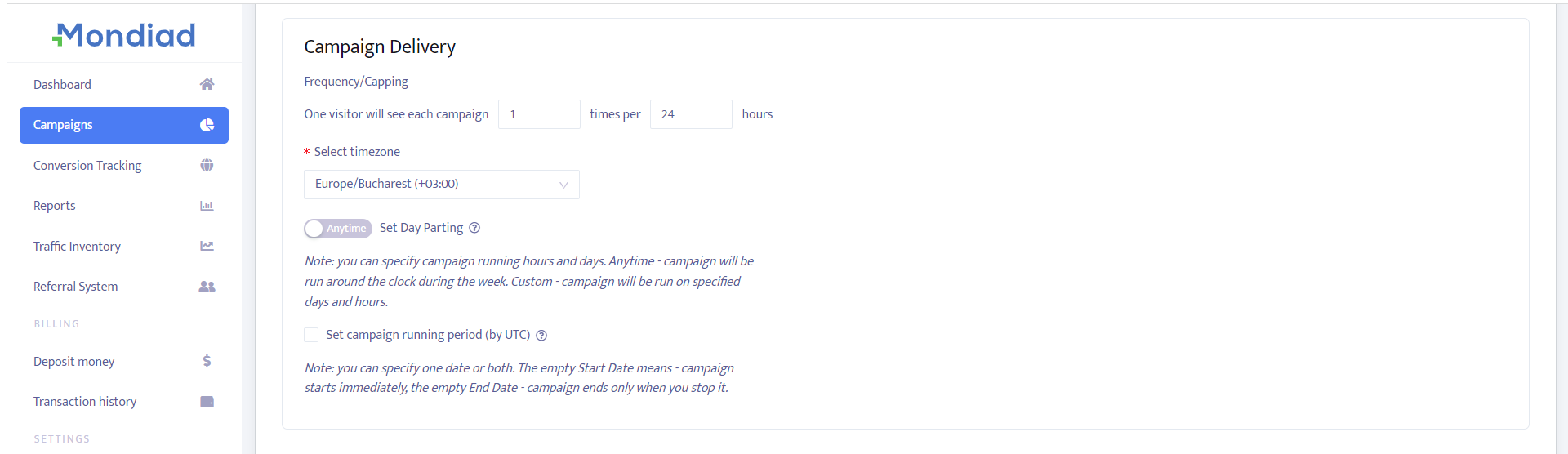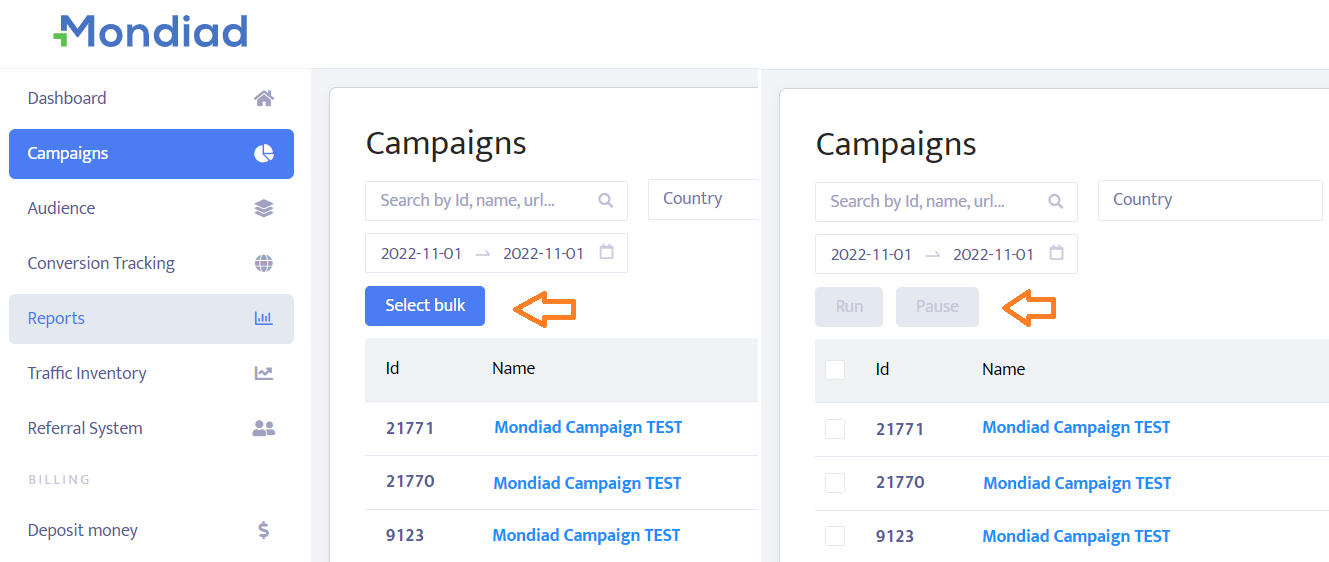Whether you’re a seasoned marketer or a beginner, understanding the fundamentals of setting up an ad campaign is essential for achieving your advertising goals. Here’s how we do it:
Disclaimer: As we are in a dynamic industry and also striving to provide the best and latest technology on our platform, please note that our Help Center articles might sometimes be missing out on updates like UI improvements, for example.
Use this documentation as a guideline and check your Mondiad account for the full experience. Thanks for the understanding.
The Campaigns Tab:
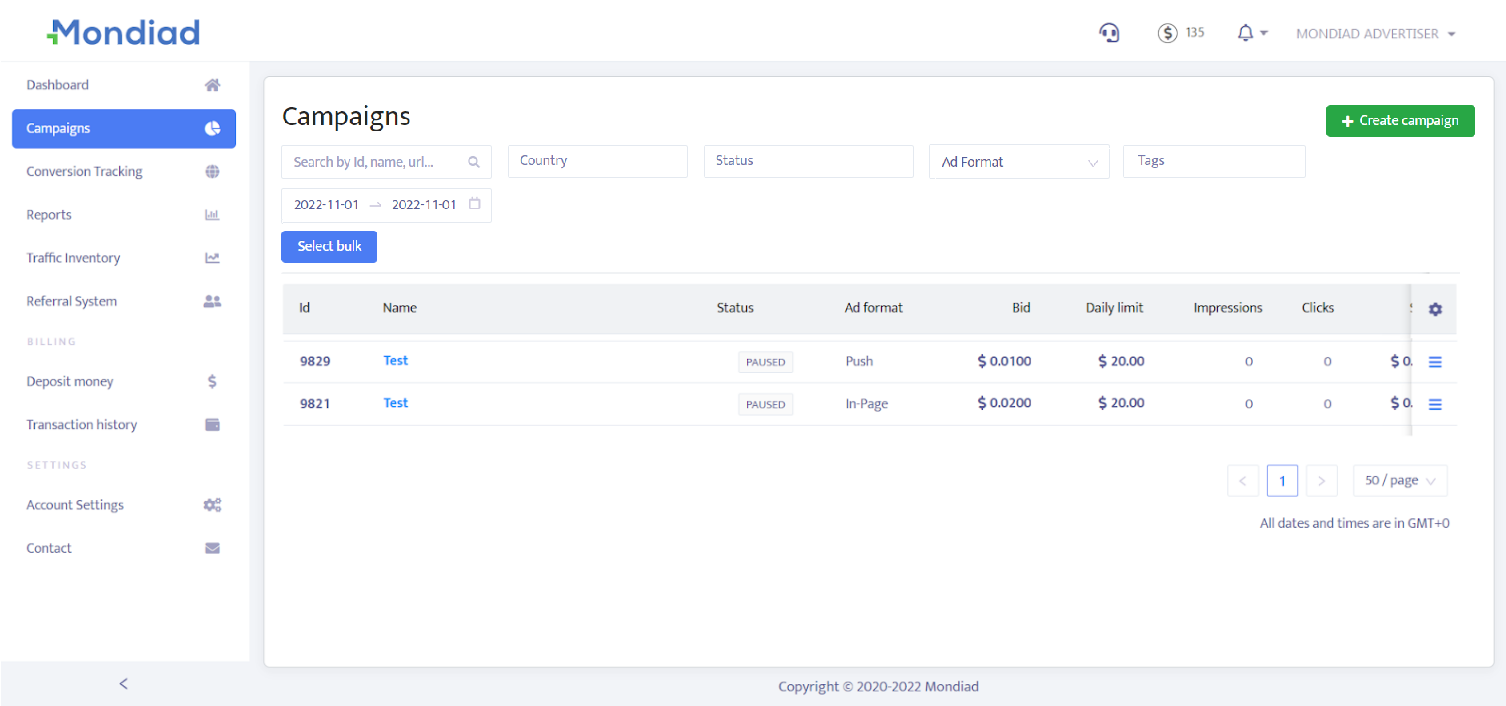
Easily navigate through your ad campaigns using the search field and filters like Id, Name, URL, Country, Status, Ad Format, Date Range.
The table containing your ad campaigns lets you visualize your campaign’s Id, Name, Status, Ad Format, Bid, Daily limit, Impressions, Clicks, Spent, Conversions, and Revenue
By clicking on the icon, right at the end of an ad campaign entry is a quick menu to modify your campaign: Resume, View, Edit, Clone, Reports, Archive.
Campaign info
To create an ad campaign, start by adding your campaign information:
1. Give your ad campaign a name;
2. Create tags for better ad campaign management.
3. Create your target URL by adding your tracking tokens.
– [clickid] – Unique ID is used for conversion tracking
– [zoneid] – Zone ID is our token for publisher id and represents a group of subids
– [subid] – Subids belong to Zone ID and are usually used for a granular campaign optimization
– [country] – Country Code (2 letter country code like US, FR, DE, IT)
– [campaignid] – Campaign ID in our system
– [creativeid] – Creative ID in our system
– [os] – Operating system name (Windows, Linux, Android, etc.)
– [browser] – Browser type name
– [carrier] – Mobile carrier
– [subscriptionage] – How many days ago the subscription occurred
– [bid] – Bid value (CPC)
– [adformat] – Represents the Ad format
4. Choose the type of your landing page content: Mainstream/Adult
5. Select your offer type from the dropdown box.
Campaign creatives / Ad formats
Add your creative Title, Description, Icon and Image. Use [city] and [country] tokens in the creative title and description and each user will see his own country and city in the message. Insert emojis in your Title and Description to make it more visually pleasing.
On the right side, you can click on the preview button to see how users will see your ad.
💡 You can create a number of 10 creatives in a single ad campaign.
💡 We recommend creating two separate campaigns for Classic and In-page push ad types, for better optimization and reporting.
Choose the Push Notification Ad Type you`d like for your ad:
Classic Push
- Requires the consent of the visiting user to get displayed, meaning he trusts the website he is visiting;
- Engaging;
- User-friendly;
- Used for all types of advertising campaigns;
- Reaching users directly through mobile or desktop from everywhere.
Learn more about Push Ads here.
In-page Push
- Does not require the user consent/a subscription to be shown;
- Displayed in a push form after the page is loaded, directly on the website;
- Compatible with all devices;
- Relevant for all users;
Learn more about In-Page Push Ads here.
Natives
- Are seamlessly integrated into the user experience, looking similar to related content on that page;
- Generate more clicks than traditional ads;
- Build trust as they are strategically placed based on the audience`s online habits and search history.
Learn more about Native Ads here.
Banners
- Are super versatile, coming in many shapes, sizes and placements;
- Can be interactive, which fosters deeper connection and higher engagement rates;
- Perfect for increasing brand awareness or driving sales since they are strategically placed and visually attractive.
Learn more about Banner Ads here.
Interstitial ads (access by request)
Interstitial ads are displayed in the centre of a website’s screen with a darkened background around it and a close button with which the user closes the ad and returns to their current session.
Interstitial ads began to gain popularity in the early 2000s, (at a time when banners were popular), as a response to the growing need for more engaging forms of online advertising. Early examples show that interstitial ads gain popularity with the rise in mobile apps and mobile browsing, their strategic timing and placement being a sought solution to banner blindness.
Learn more about interstitials here.
Parked Domain Traffic (access by request)
A parked domain is nothing more than a domain name that has been purchased but is not actively being used for a website.
Parked domain traffic refers to the visitors that land on a parked domain, most commonly due to misspelled entries in the search results. When users reach the parked domain, they are automatically redirected to an advertiser’s offer landing page.
Learn more about Parked Domain Traffic here.
Telegram Mini App Ads (access by request)
Launch Mondiad Ads via Telegram Mini Apps which are web-based applications embedded inside Telegram chats and channels.
With no extra downloads required and seamless integration into users’ daily interactions, these mini apps provide a frictionless ad experience that boosts engagement and conversions.
You can choose between 4 different ad creative sizes, as follows:
- 200×200
- 512×512
- 600×400
- 640×640
Learn more about Mondiad Telegram Mini App Ads here.
Campaign targeting
In the Campaign Targeting section, select the parameters you want for your ad campaign. Currently, you can make a broad selection of filters, namely: Country, Region & City, Carrier, Device, Device type, Operating system, Operating system version, Browser, Browser language, Browser version, Subscriptions Age(Push ads), Traffic Type, ZoneId, SubId
Campaign budgeting
Campaign bidding is involves setting various budget parameters to control how much you’re willing to spend and how your ads are delivered. Understanding the different types of budgets and bidding options will help you optimize your campaigns for better performance and cost efficiency.
Biding is available on a CPC(Cost Per Click) and CPM(Cost Per Mile/1000 Impressions) and TargetCPA model, starting with a minimum of $0.0001.
| CPM | CPC | TargetCPA | |
| Push Ads | ❌ | ✅ | ✅ |
| Native Ads | ✅ | ✅ | ✅ |
| Banner Ads | ✅ | ❌ | ✅ |
| Domain Ads | ✅ CPV (per view/impression) | ❌ | ❌ |
| Telegram Mini App Ads | ✅ | ✅ | ❌ |
Total budget:
The total budget is the maximum amount of money you are willing to spend on a campaign over its entire duration. (starting with $10 minimum or set it to unlimited)
Daily budget:
The daily budget is the maximum amount you are willing to spend on a campaign per day. This helps in spreading your total budget evenly over the campaign duration, ensuring that your ads are shown consistently every day. (starting with $10.00 or set it to unlimited)
⚠️ The daily budget may be exceeded due to the nature of push ads.
ZoneID daily budget:
A ZoneID daily budget allows you to allocate a specific daily budget for each ad zone, ensuring you control spending on individual zones based on their performance and importance to your campaign goals.
Custom bidding:
Clicking on “Advanced Biding” will also allow you to set up a custom Bid by ZoneId, SubId and Country.
Custom bidding by allows you to set different bid amounts and fine-tune your costs more granularly. This is useful if some segments perform better than others or have higher traffic and require more aggressive bidding.
Campaign delivery
This is where you configure how and when your ads are shown to your target audience.
Choose a Frequency Cap which is the number of times and the timeframe (in hours, starting with 1 hour) your ad will be shown to a visitor.
Example: If you set the cap to 5 times in 24 hours, a visitor will see the ad a maximum of 5 times within a 24-hour period.
Next, select your desired timezone from the dropbox below to ensure your campaign runs according to the specific time zone of your target audience or your preferred time zone.
Set the Day Parting to control the days and hours during which your campaign is active.
- Anytime – the campaign will be run around the clock during the week.
- Custom – the campaign will be run on customized days and hours.
Set the campaign running period (by UTC) by choosing the start date and end date of your campaign. You can specify one date or both.
The empty Start Date =campaign starts immediately.
The empty End Date = campaign ends only when you stop it.
Bulk actions:
If needed, you can better optimize your campaigns by running or pausing campaigns in bulk, using the “select bulk” button.
Campaign optimization
Optionally and (recommended by us), you can work with a selection of in-house tools to further optimise and improve the results of your ad campaigns.