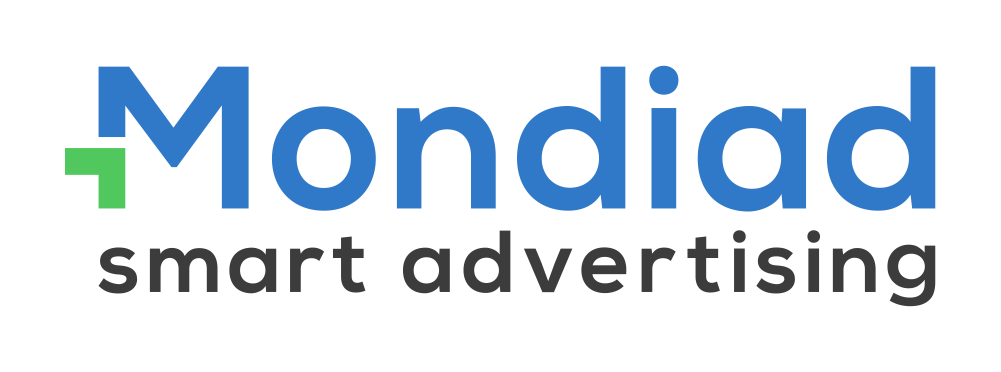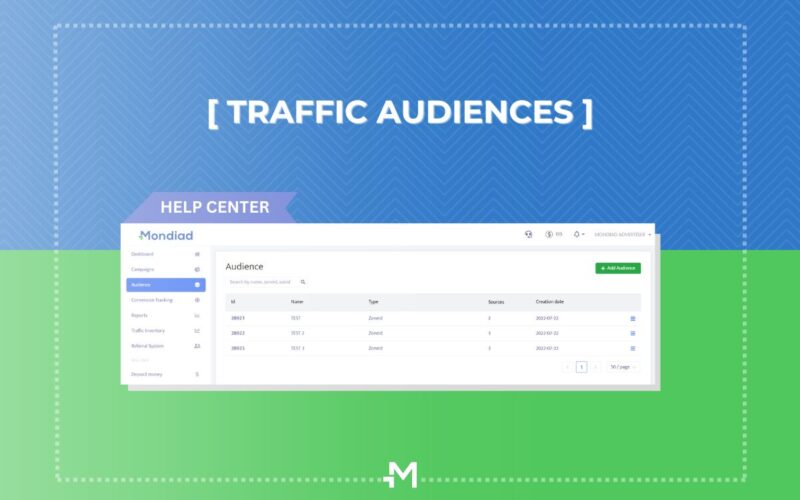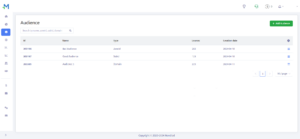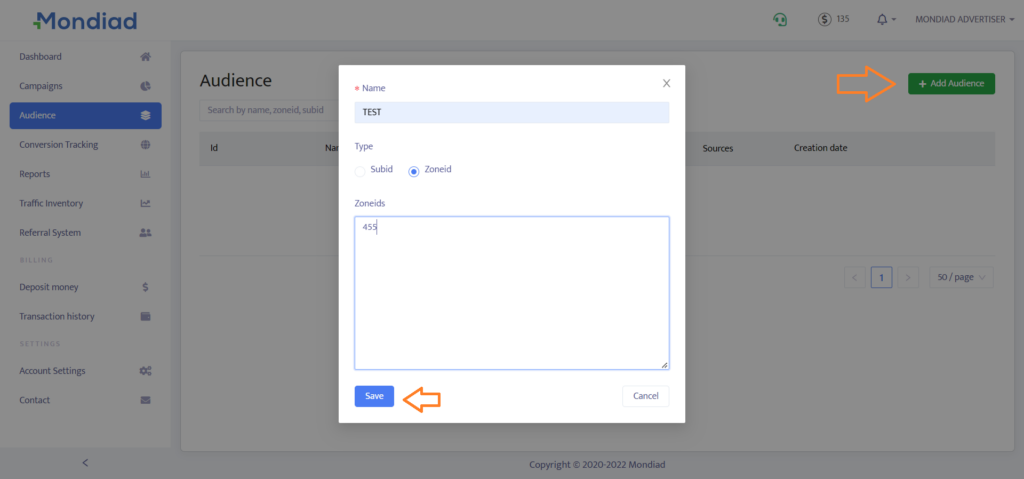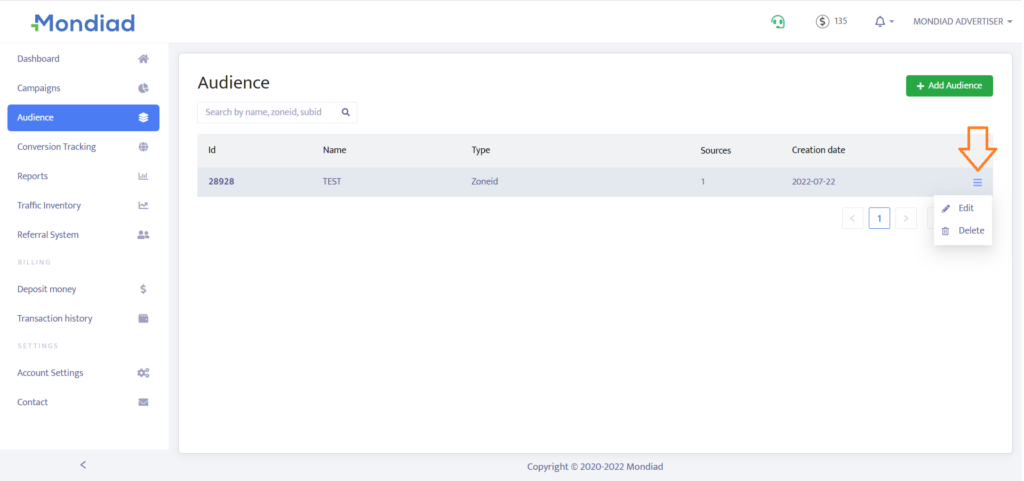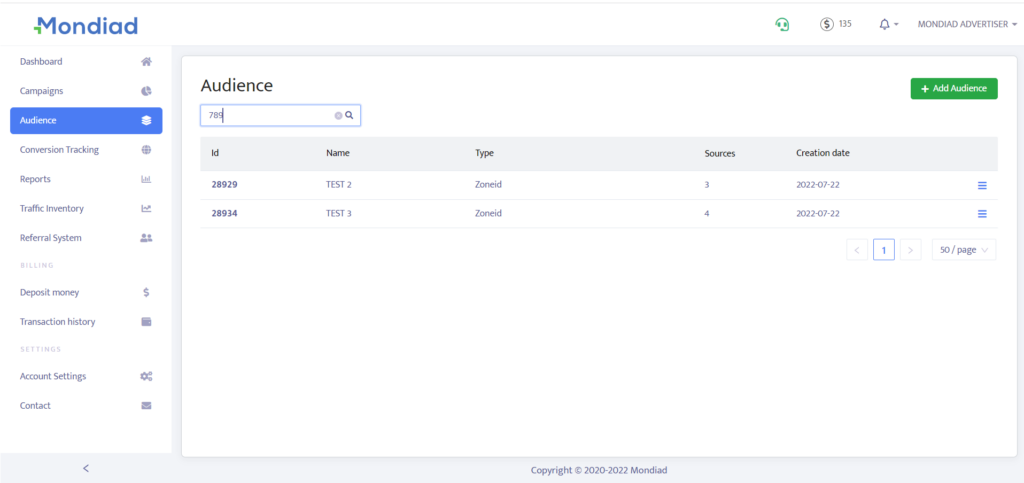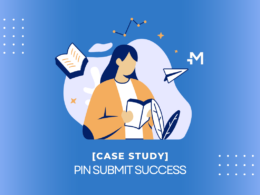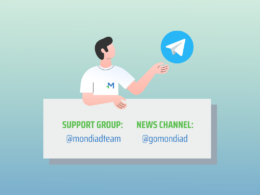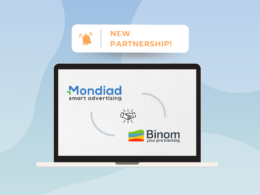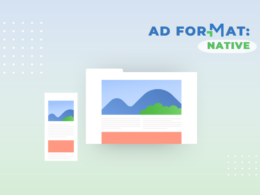Here at Mondiad, we use algorithms and machine learning to analyze data and optimize ad targeting in real-time, ensuring that your ads are delivered to the most relevant people, and maximizing your campaign effectiveness and ROI. 🎯💲
| This is also the case for our custom campaign audiences. An audience is basically a list of ZoneIDs/SubIDs/Domains an advertiser creates and collects from running a Mondiad campaign. These audience lists can then later be used in future campaigns as Whitelist or Blacklist sources, to either be targeted or excluded from targeting. |
In Blacklist mode:
- If it is Active and you click it, it will get Inactive and it will be added to the list.
- If it is Inactive and you click it, it will get Active and it will be removed from the list.
In Whitelist mode:
- If it is Active and you click it, it will get Inactive and it will be removed from the list.
- If it is Inactive and you click it, it will get Active and it will be added to the list.
By default, all the current campaigns have a Standalone list selected. Whenever needed, you can change from the Standalone list to the Audience list and select the audiences you created.
You can have as many audiences as you need. 😉✌️
***
How to setup your audiences!
🔹 Navigation:

In the table in this section, you will view and browse the audiences you set up by Id, (Audience)Name, Type, Sources, Creation Date.
***
🔹 Adding an Audience:
To add an audience, click on the “Ad Audience” button (top right corner), give it a Name, choose between SubId or ZoneId, fill in the last box with data of your choice, and then hit the “Save” button.
***
🔹 Editing / Deleting an Audience:
To edit or delete an audience you`ve created, click on the top right icon at the end of your selection.
If you add/remove a ZoneId/SubId from an audience listing that is used, for example, in 5 campaigns, all these 5 campaigns will use the same updated audience.
An Audience can be deleted only if it’s not used in any campaigns!
***
🔹 Searching for Audiences:
If you have multiple audiences and would like to quickly jump to a specific one, you can use the search field to navigate according to an Audience name, SubID, ZoneId, or Domain.
***
This article about Mondiad traffic audiences is part of our Help Center. If we can additionally help you, don`t forget to chat with our support team.