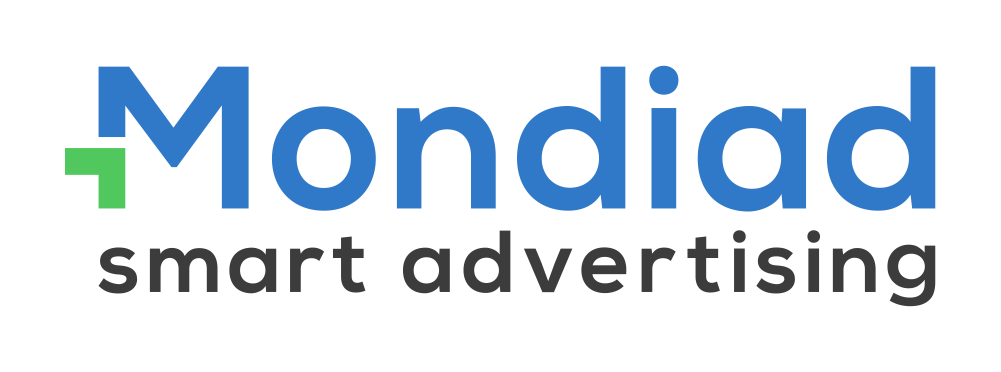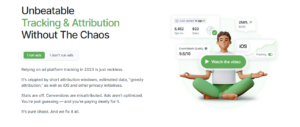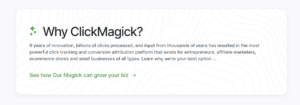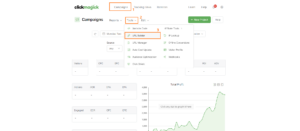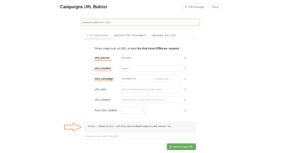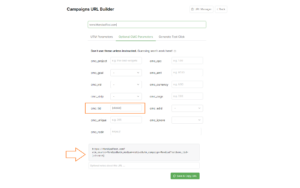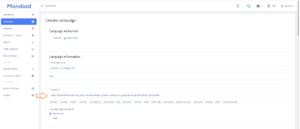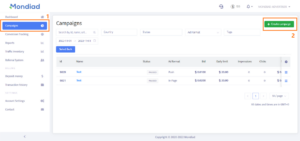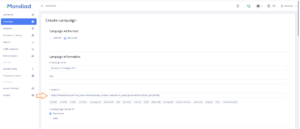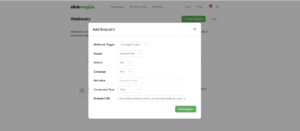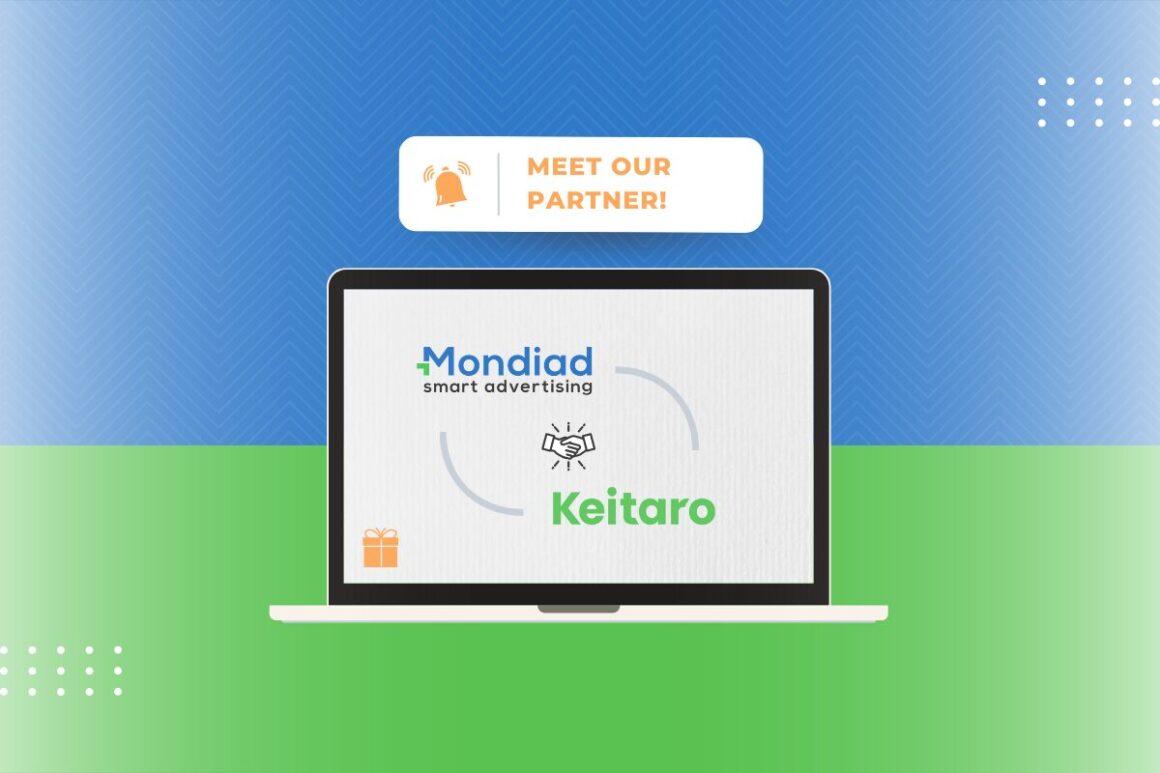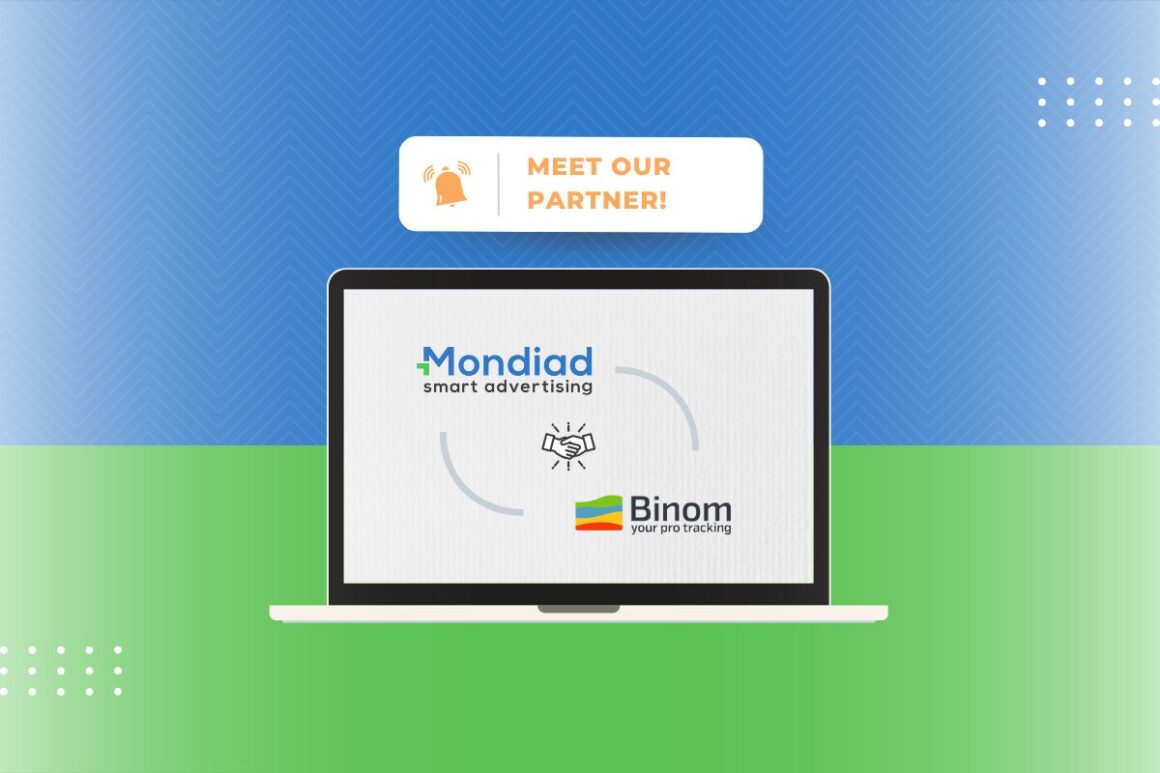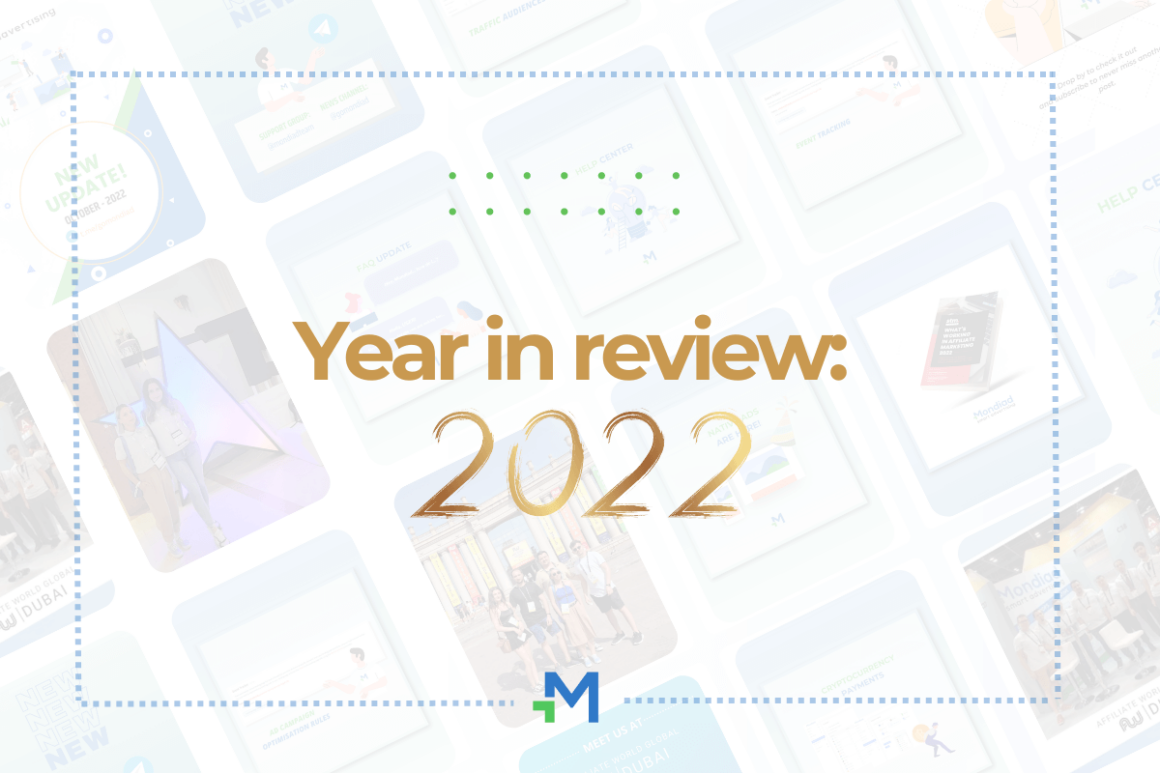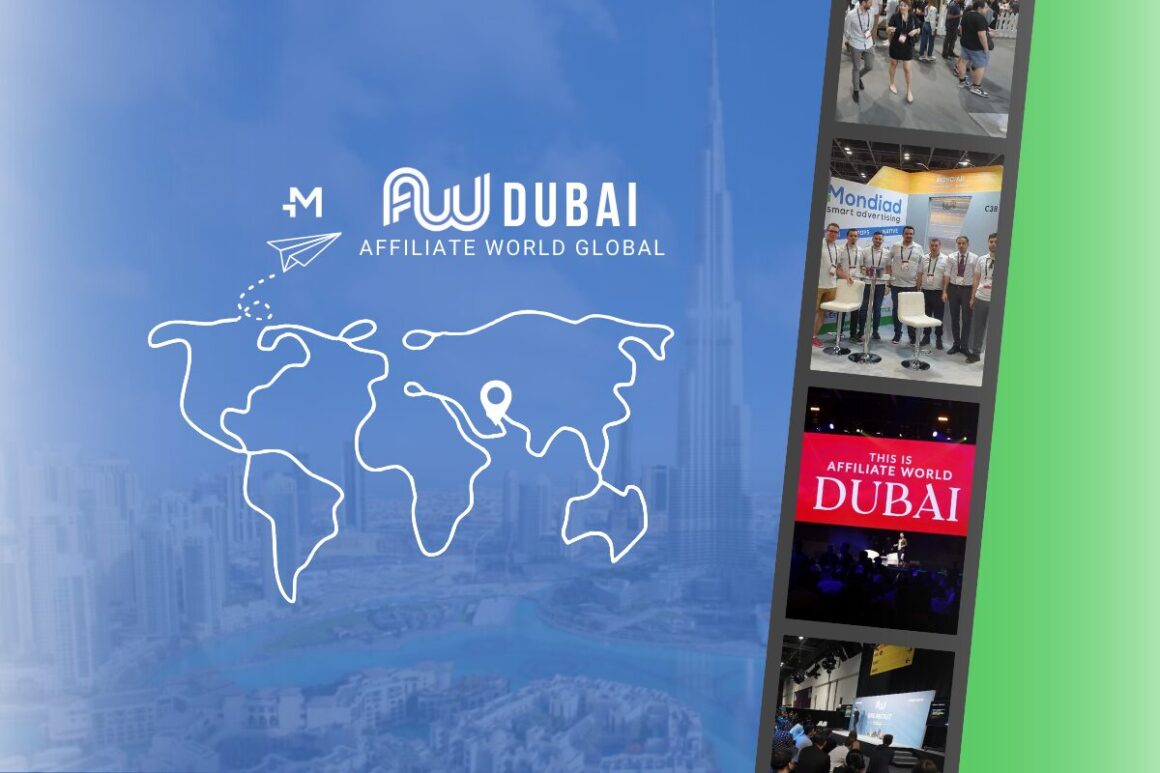Track, Optimize and Scale like a Pro your Mondiad ad campaigns with ClickMagick, our new partner! 🚀
ClickMagick is powerful tracking software with a powerful suite of tools that allow you to track every click, conversion, and engagement across all of your campaigns, giving you all the insight to optimize your efforts in one place.
Features you’ll love:
– Bulletproof Cross-Device Tracking:
ClickMagick offers true cross-device tracking, so you can track and optimize with confidence even as visitors constantly switch devices.
– Advanced Attribution Modeling:
Advanced Multi-Touch Attribution Models — like Linear, Position-Based and Time-Decay — provide deeper insights and better optimization.
– Reduce Wasted Ad Spend:
Click Shield™ prevents bots, competitors, and “click happy” users from wasting your budget. You’ll spend less for the same number of customers.
– World-Class Bot Filtering:
We’ve been in the trenches battling bots as direct response marketers longer than anyone. No other bot filtering system comes close.
– Integrated with over 100+ affiliate networks, with full support for S2S tracking, and every tool you need to grow your commissions.
🎁 Mondiad x ClickMagick partnership comes with an exclusive bonus for Mondiad advertisers!
Sign up via the button below for an exclusive 30-day free trial offer!
Mondiad x ClickMagick integration guide:
Step 1. Sign in to your ClickMagick account and setup your campaign landing page.
After logging in to your ClickMagick account, head over to Campaigns -> Tools -> URL Builder.
Here, configure the landing page you are going to use with Mondiad as well as its parameters.
*Utm_source, utm_medium and utm_campaign are mandatory fields.
Important: insert your Mondiad [clickid] token to the cmc_tid parameter via the Optional CMC Parameters tab:
Your Mondiad clickID can be found in your Mondiad advertiser account, in the Conversion Tracking section, as illustrated below:
When you’re done configuring the landing page URL with the UTM parameters and [clickid] token, head over to your Mondiad advertiser account to paste the URL into a new Mondiad campaign.
Step 2. Setup your Mondiad campaign.
Log in to your Mondiad advertiser account then start a new campaign in Mondiad by heading over to the Campaign tab -> New campaign button.
Here, start by adding your campaign information: including a campaign name, the target URL generated earlier in ClickMagick as well as choosing the type of landing page content.
-> Follow our step-by-step guide that will show you how to set up and optimise your Mondiad ad campaign to its full potential.
Step 3: Set up an endpoint in ClickMagick.
To finish the data exchange between Mondiad and ClickMagick, return to your ClickMagick account to set up a webhook.
To do so, go to Campaigns -> Tools -> Webhooks.
Click the Add Endpoint button to create a new webhook and fill in the required details.
-> Choose the project that you’re working on
-> Update the utm_source and utm_campaign values from the drop-down menu
-> Set the Conversion Type to Sales
-> Copy and paste your ClickFlare Postback URL from Mondiad as your Endpoint URL here.
When ready, click on Add webhook button and you are done.
If anything, don’t forget to also checkout the ClickMagic documentation of Mondiad. 📃