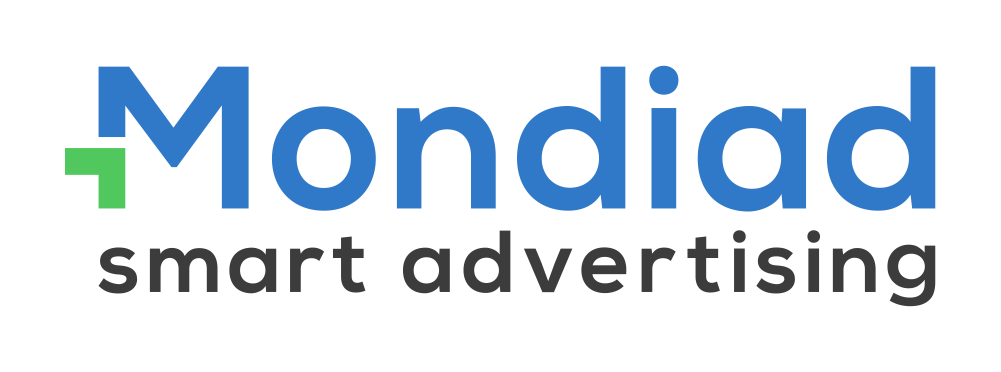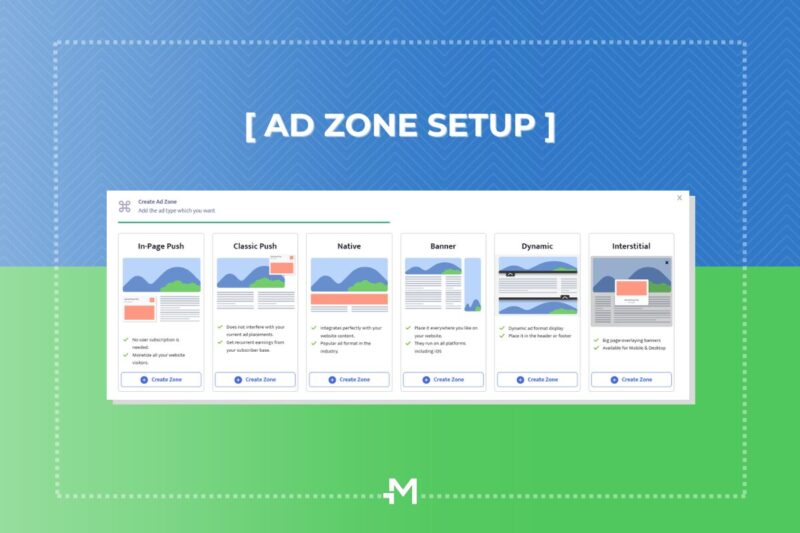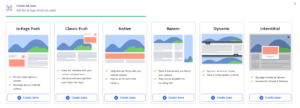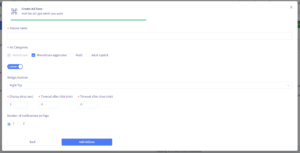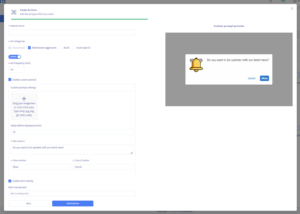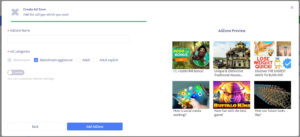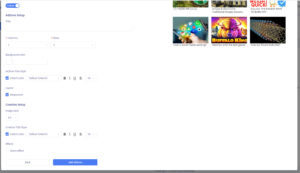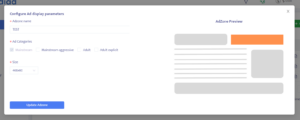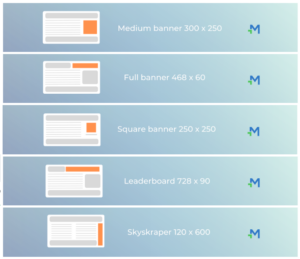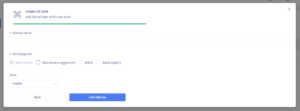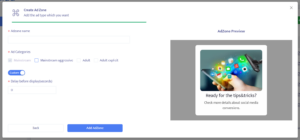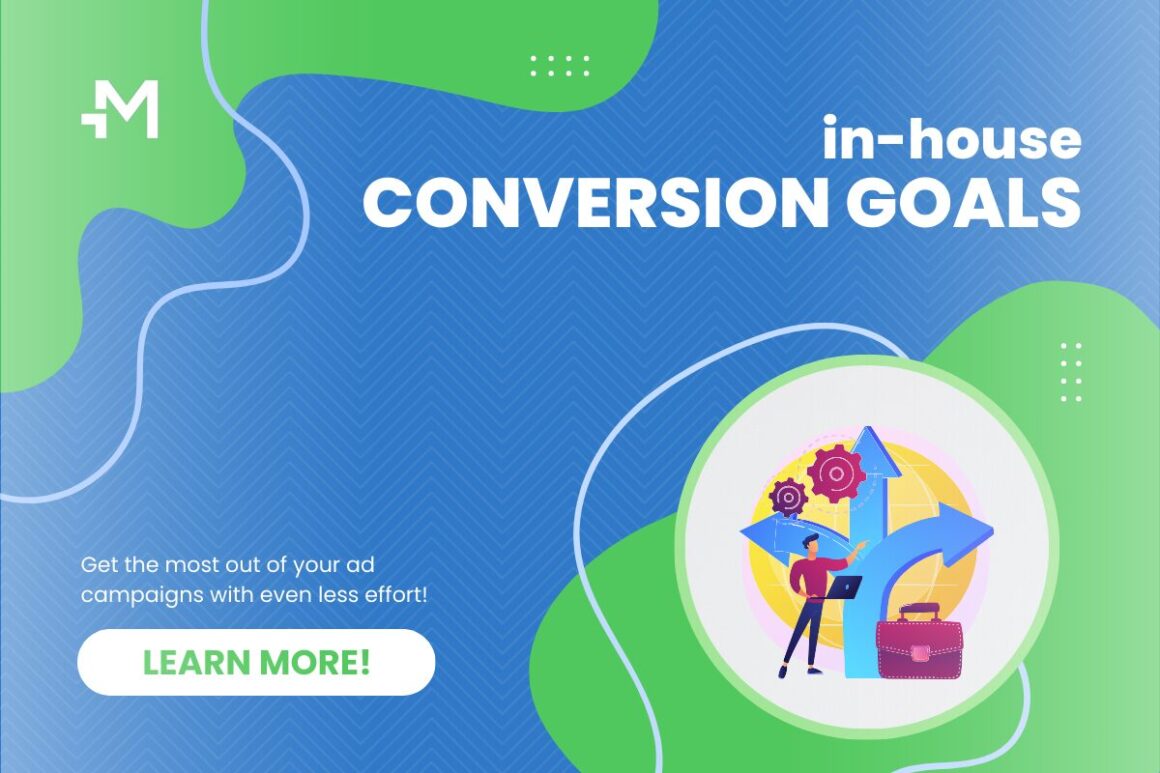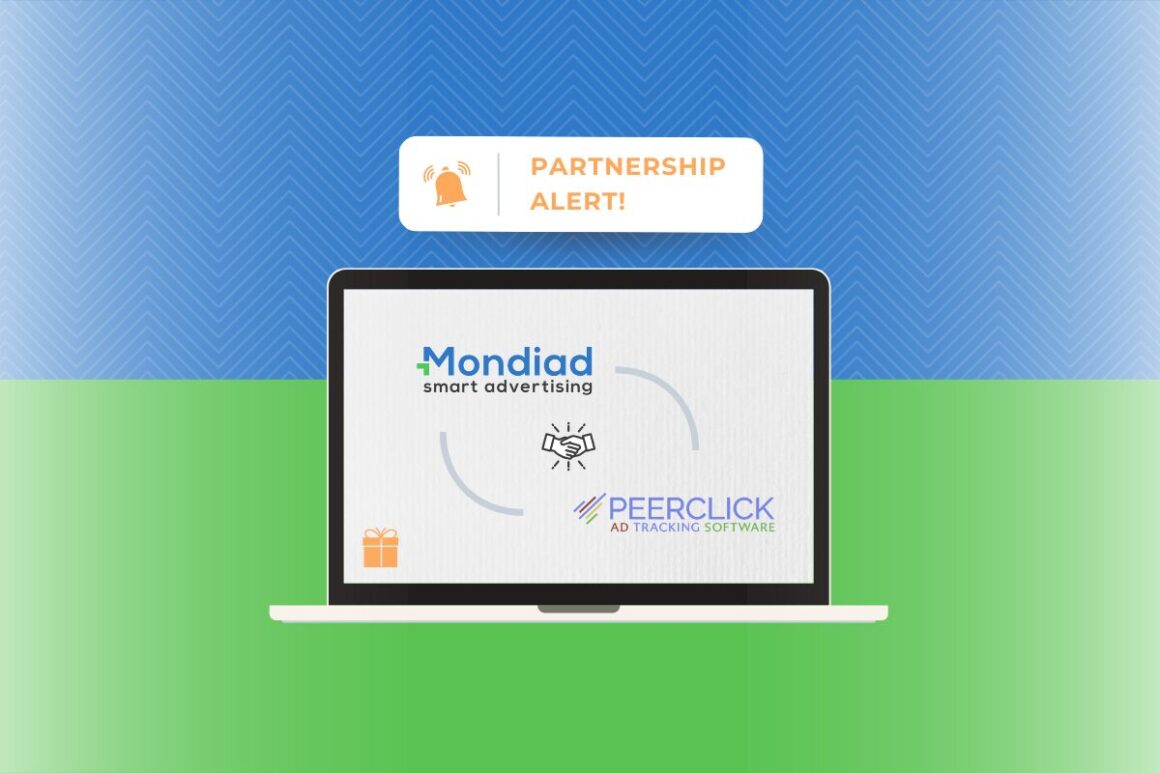2. CREATE YOUR AD ZONES & SET UP YOUR AD DISPLAY PARAMETERS:
To create your ad zones, click on the “ADD AD ZONE” button and choose your ad type.
- You can add up to 10 ad zones per website.
- Each ad zone has its own customizable settings(ad display parameters).
In-page push
- The ad zone name; [You have no restrictions regarding the ad zone name, as this information is internal]
- Ad category: Mainstream, Mainstream Aggressive, Adult, Adult Explicit
-> Custom Ad Zone settings:
- Widget position (the display position of the ad): Left Top, Left Bottom, Center Top, Center Bottom, Right Top, Right Bottom;
- The ad display delay. (delay time (in seconds) of the ad being displayed after the website is loaded.)
- The timeout after click. (delay time (in minutes) for showing the next ad, after a visitor clicks on the current ad)
- The timeout after close. (delay time (in minutes) for showing the next ad, after the visitor closes the current ad(hit the X icon))
- Number of notifications on page. -> *If the number of notifications on a page is 2, an additional parameter becomes available: “Delay between notifications” is a feature available only on desktop and here you are allowed to set the delay in seconds between notifications.
When finished, hit the Add ad zone button.
Classic Push
- The ad zone name; [You have no restrictions regarding the ad zone name, as this information is internal]
- Ad category: Mainstream, Mainstream Aggressive, Adult, Adult Explicit
-> Custom Ad Zone settings:
- Delay before display(in seconds)
- Icon & Description
- Allow & Cancel buttons which you can customize as you wish.
- Alert overlay text is an optional custom text which appears in the centre of the visited page, inviting the visitor to subscribe to receive ads.
When finished, hit the Add ad zone button.
Native
- The ad zone name; [You have no restrictions regarding the ad zone name, as this information is internal]
- Ad category: Mainstream, Mainstream Aggressive, Adult, Adult Explicit
-> Custom Ad Zone settings:
- Title:
- Columns: 1 to 5
- Rows: 1 to 5
- Background colour: open the interactive colour palette or insert the exact HEX code desired. (ex: #22194D)
- Ad zone title style: you can play with a few fonts, sizes, formatting styles like bold or italic and centring options.
- Layout: Responsive or Fixed(insert width)
-> Creative Setup:
- Image Ratio:
- Creative title style: you can play with a few fonts, sizes, formatting styles like bold or italic and centring options.
- Effects: Zoom effect
When finished, hit the Add ad zone button.
Banners
- The ad zone name; [You have no restrictions regarding the ad zone name, as this information is internal]
- Ad category: Mainstream, Mainstream Aggressive, Adult, Adult Explicit
- Banner size: 300×250 – 468×60 – 250×250 – 728×90 – 120×600
When finished, hit the Add ad zone button.
Dynamic
- The ad zone name; [You have no restrictions regarding the ad zone name, as this information is internal]
- Ad category: Mainstream, Mainstream Aggressive, Adult, Adult Explicit
- Zone: Header/Footer
Interstitials
- The ad zone name; [You have no restrictions regarding the ad zone name, as this information is internal]
- Ad category: Mainstream, Mainstream Aggressive, Adult, Adult Explicit
-> Custom Ad Zone settings
- Delay before display(seconds):
-> NEXT: How to integrate your Mondiad ad code into your website!