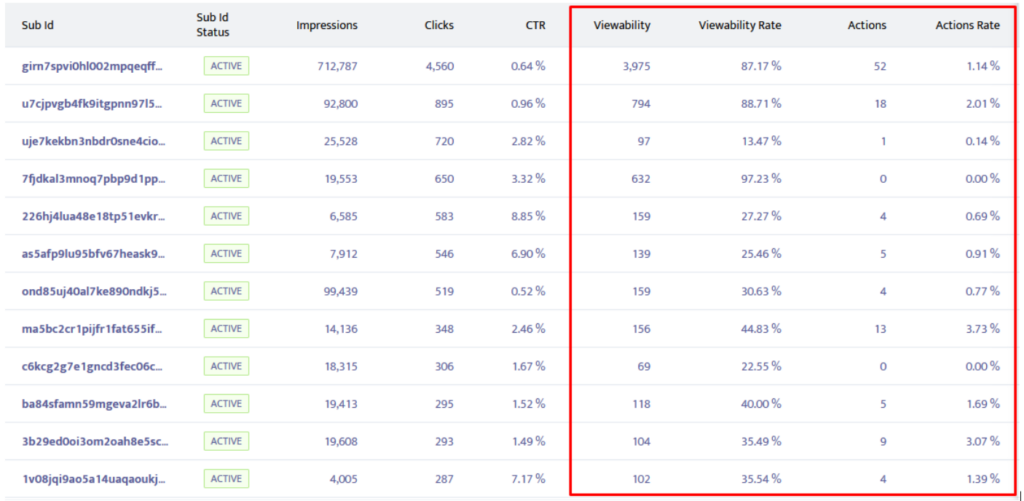Are you also concerned that your ads are only served and not actually viewed/clicked by real users? Well, from now on you can erase this uncertainty from your worry list. Track your campaign’s performance easily with the new Mondiad built-in event tracker! Read on to see how it works!
What is the Mondiad Event Tracker?
Our built-in event tracking feature allows you to track the performance of the traffic purchased from Mondiad and optimize the campaign easily, without third parties or additional costs.
This event tracking feature is great for advertisers who can’t use a conversion tracking tool (even if we recommend this) or as an addition to a conversion tracking system. This additional information will allow advertisers to better optimize their ad campaigns by focusing on what areas work best.
The mechanism behind this feature is built around the engagement metric that allows advertisers to track the quality of the publisher`s traffic, adzones, subids, countries, devices, etc, and thus, the quality of their campaign targeting.
What can you track?
- whether users fully load the landing
Tracking the viewability (full page loads) for each visitor sent from our ad network and quickly optimizing the campaign by blacklisting the zoneids/subids with low viewability.
- clicks on any type of element(button, text, iframe, image, etc.)
Tracking the clicks on certain landing page elements (buttons, text, iframes, images, etc.) and seeing which subids/zoneids/geos/devices/creatives are more effective.
How does it work?
We`ll collect all this information through a tracking script that will send callbacks to us, namely, 2 new metrics: Viewability and Actions.
- A click qualifies as a Viewability when the visitor fully loads the website.
- A click qualifies as an Action when the visitor clicks on an element that the advertiser wants to track. (1 unique event per visit).
Event Tracker setup
The Mondiad built-in event tracker is ready to set up when you create a new campaign or edit an existing one. The Event Tracker section is visible right under the campaign delivery section.
To enable Event Tracking, first, you need to integrate a tracking script into your landing page.
STEP 1: Insert the first script to measure the viewability.
Copy and paste the event script into your website’s HTML code(ideally in the head, anywhere between <head> and </head>, and tags).
STEP 2: Insert the second script to track clicks.
Copy and paste the seconf script and wrap your tracked elements into a div with a data-mndet attribute (you have all the integration details on the campaign’s setup page).
You can only use step 1 without submitting step 2, however, step 2 cannot be implemented without step 1 first.
NOTE: The mtclick parameter!
– The Mondiad event tracker uses the mtclick=[clickid] parameter to track the visits (and assign them to your campaign stats). If you are using multiple redirects until the final landing page, please ensure that you are passing the mtclick=[clickid] parameter to the final landing page too.
– You also need the mtclick=[clickid] parameter to monitor Viewability and Actions in the Reports section.
Testing your event tracker integration
Once you are done with the setup, you will be able to check if the event tracking integration of your campaign is working properly by using the “Check the event tracking integration” button.
This will create a simulation using your campaign’s final landing page, in which you are simulating the ad viewer.
→ To generate a view, you have to click anywhere on the webpage.
→ To generate an event, you need to click on your tracked element (image, button, etc).Your simulation will be tracked and shown to you in real-time, in the test window.
Clicking the “Test event tracking integration” button will trigger a pop-up window displaying the information on how to successfully check if your pixel integration is working properly.
Clicking the “Click to start the integration test” button, will open a new tab with your website and the proper tokens will be automatically added to your URL. At this step, you will get a notification saying “Test started” so you`ll know the process has begun.
![]()
Head over to your landing page to generate a view. After your website is fully loaded, you will get a notification showing: “View successfully triggered“.
After you click on the element you added as the action trigger, you will get a notification saying “Event successfully registered“.
If the process has completed successfully, at the bottom of the pop-up window, you will get the notification showing: “Congrats! The event tracker is successfully integrated!”
Monitoring stats
After the setup up and (a bit of time to gather traffic) you can check the new engagement metrics in the Reports section, as Viewability, Viewability Rate, Actions and Actions Rate. Using this section, you can further optimize your campaigns by generating breakdowns by subIDs, and so on.
Breakdown by date:
Breakdown by Subid:
A unique clickID will be generated so you’ll know that this click(event) is from the conversion testing process.
See our event tracker in action:
[Case Study] Mondiad’s Optimisation Rules + Event Tracker = Top Results!
Do you want analytics that you didn’t have access to before? Then come try for yourself!
If you are not yet registered, you can sign up as an advertiser and start a campaign in less than 10 minutes!