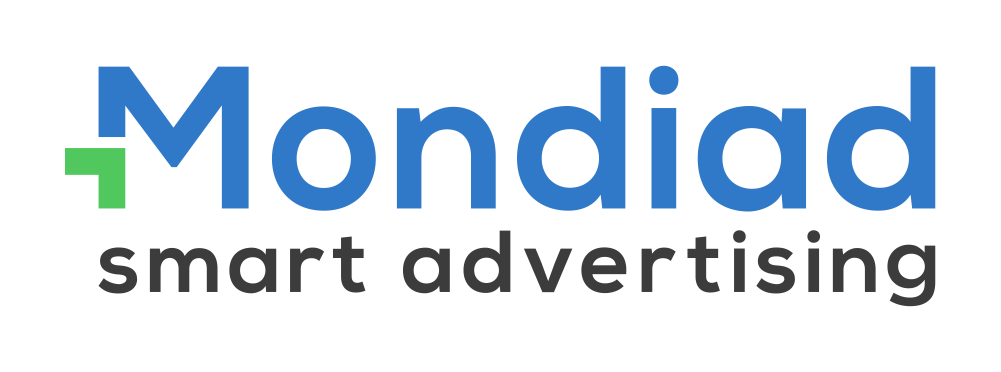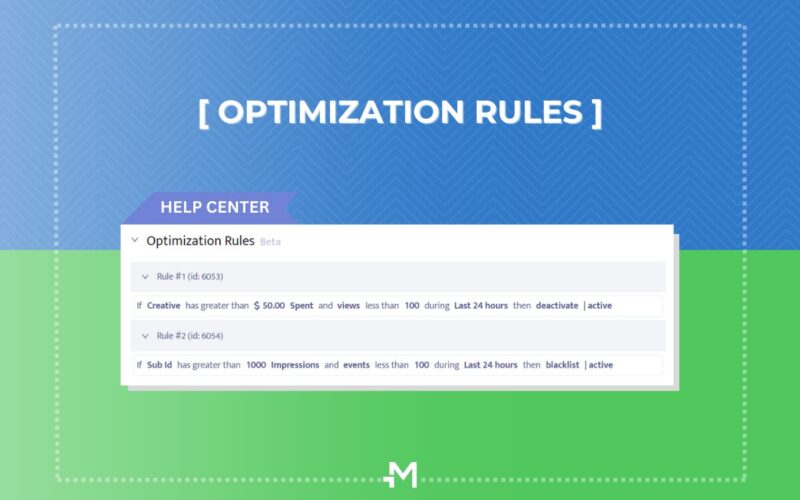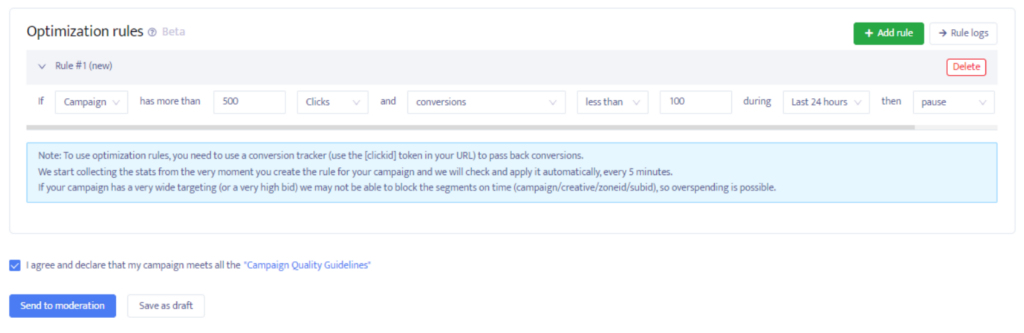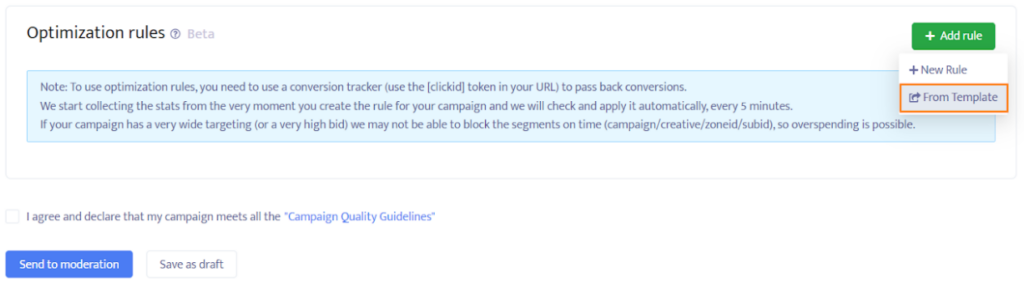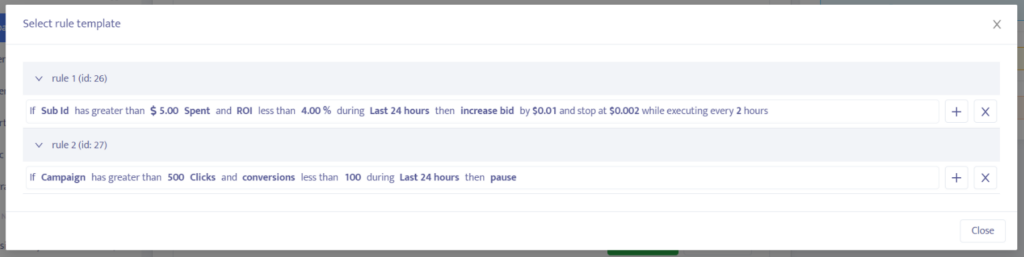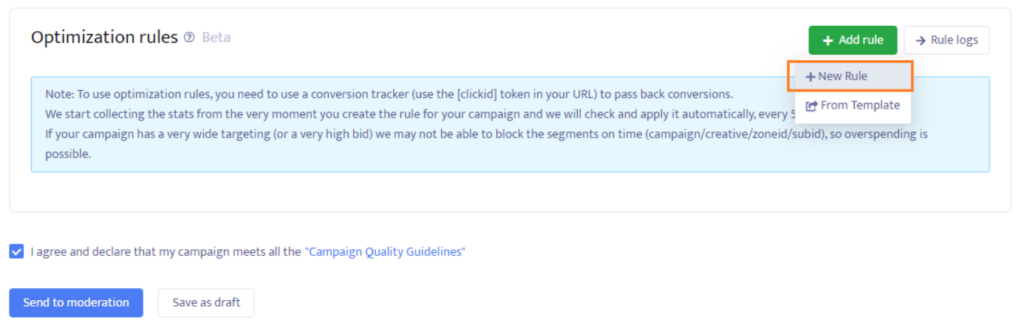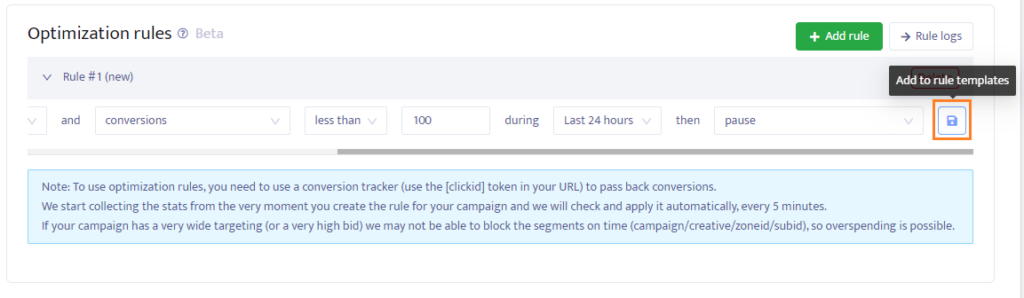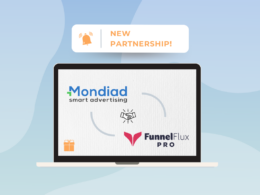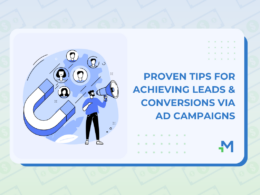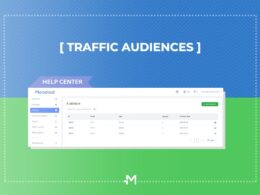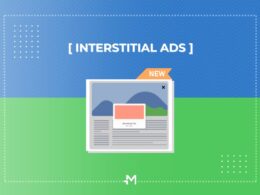Ad campaign optimization rules are an in-house technology and a great performance testing and optimization tool for your ad campaign parameters, saving you time and money. They allow you to automate the disabling of low-performing creatives, subids, zoneids and campaigns.
Add and customize your optimization rules according to your needs in the Campaigns Tab, as the last part of setting up your ad campaigns, before sending them to moderation.
Characteristics of ad campaign optimization rules:
- We start collecting the stats from the very moment you create the rule for your campaign and we will check and apply it automatically, every 5 minutes.
- Test and combine different rules for better results. On each campaign, you can create a maximum of 5 rules(initially).
- To use optimization rules, you need to use a conversion tracker (use the [clickid] token in your URL) to pass back conversions. If you forget to do it, you will get a message notification informing you that you are not using the tokens for conversion tracking, thus optimization cannot be applied.
- A list of all the changes the system has made on a particular rule will be shown if you click on the “Log History” button to the right of that rule.
- A rule becomes active right after being saved with the new/modified parameters.
- *If your campaign has a very wide targeting (or a very high bid) we may not be able to block the segments on time (campaign/creative/zoneid/subid), so overspending is possible.
***
How to create optimization rules:
You can load optimization rules from previously saved templates:
->
or you can create new ones as shown below:
A rule will be formed of (minimum) 4 parameters as follows:
1. On which dimension the rule applies to:
- Subid
- Zoneid
- Creative
- Campaign (this is referring to the entire campaign)
2. Values reflecting how much is the dimension spending:
- Clicks
- Spent
- Impressions
Low threshold values for Impressions:
- per campaign = 10.000
- per creative = 5.000
- per zoneid = 5.000
- per subid = 1.000
3. Values reflecting the performance of the dimension:
- Conversions
- Revenue
- CTR
- ROI
- Conversion rate
- Conversion cost
- Clicks (disabled when the user chooses “clicks” as the first option)
are “greater than” or “less than”
4. The timeframe of the rule:
- Default: last 24h
- Predefined values: Last 24h / Last 2-7 days
5. The desired action:
- Blacklist (default)
- Add to audience (the user must set an additional audience where the ZoneId/SubId will be added)
- Blacklist & add to audience
- Pause
- Increase bid**
- Decrease bid**
Whenever the “add to audience” option is selected, you will receive a new drop-down box with your Audience lists.
Whenever you select “zoneid” or “subid” in the begining, you will later get only the Audiences which are for zones, respectively subids.
If your campaign has an audience set in the targeting, the only options for the “zoneid/subid” rules will be: “add to Audience”.
After choosing all the right parameters, click on the farthest right icon in the rule, to save it as a template for future campaigns.
***
Possibilities: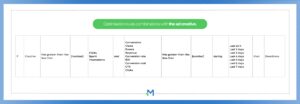
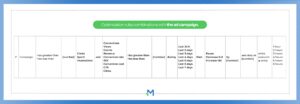
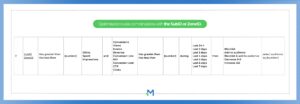
*X can be a number/a sum of money /a per cent
***
Example:
If subid has more than $5 spent & ROI is less than $4 during the last 24h, then PAUSE.